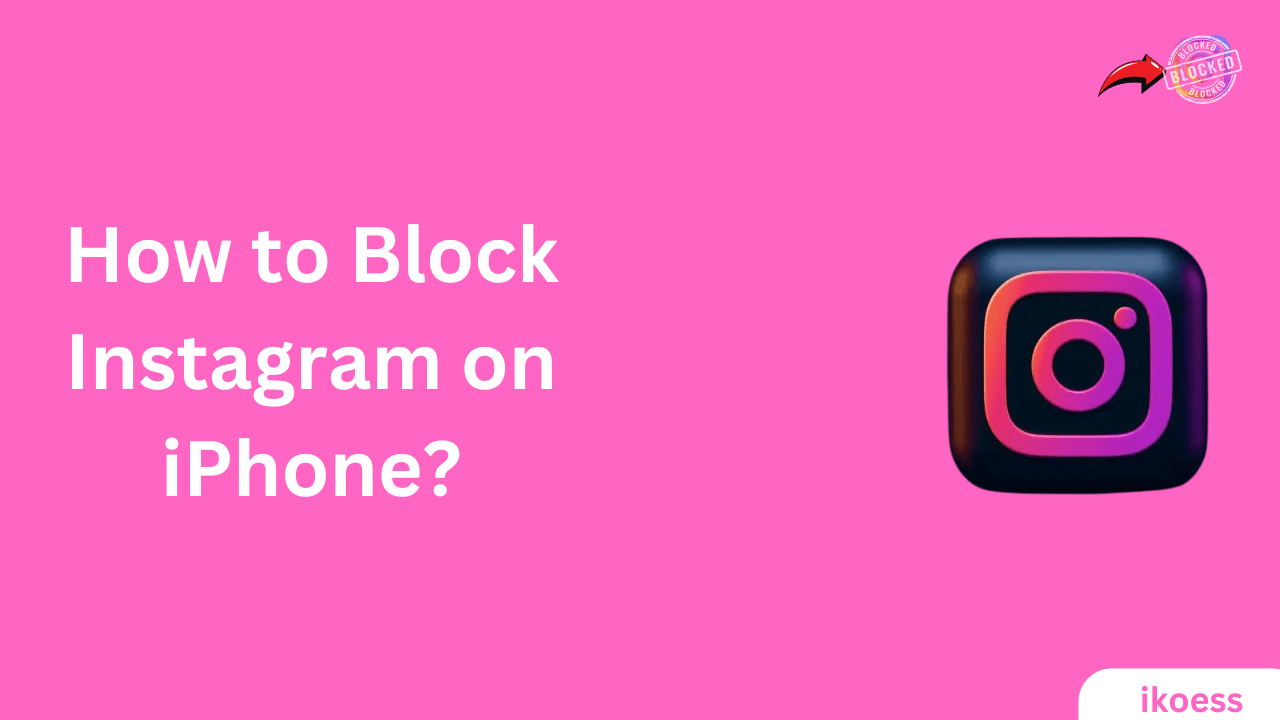How to Block Instagram on iPhone: A Step-by-Step Guide
Introduction
Instagram, the popular photo-sharing app, has captivated users worldwide with its engaging content and social networking features. However, excessive use of Instagram can detract from real-life interactions and responsibilities. Whether you’re a concerned parent, someone striving for a digital detox, or simply looking to focus more on productivity, blocking Instagram on your iPhone can be a beneficial step. This guide will explore various methods for how to block Instagram on iPhone, ensuring that the reader finds a solution that suits their needs.
Understanding Screen Time
Before diving into the steps to block Instagram, it’s crucial to understand the Screen Time feature on iPhones. Introduced by Apple, Screen Time provides insights into your device usage, offering tools to manage time spent on apps and websites. It’s an invaluable feature for monitoring and limiting app usage, including Instagram.
How to Enable Screen Time
- Open the Settings app on your iPhone.
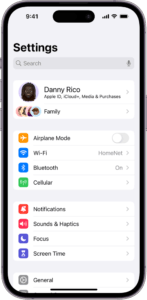
- Scroll down and tap on Screen Time.
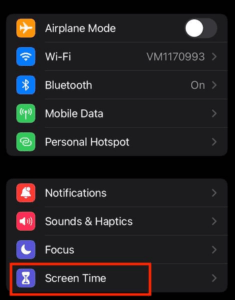
- Tap Turn On Screen Time and follow the prompts to set it up.
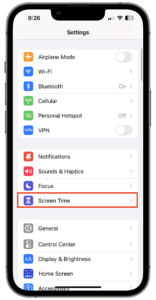
Blocking Instagram Using Screen Time
Once you have Screen Time enabled, you can proceed to block Instagram specifically. Here’s how:
- Limit App Usage:
-
- Go to Settings > Screen Time.
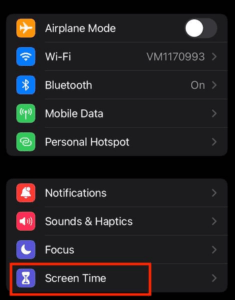
- Tap App Limits, then Add Limit.
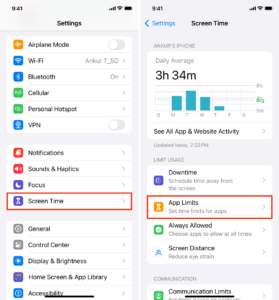
- Find and select Instagram from the list. You should tap on the Social Networking category to find it.
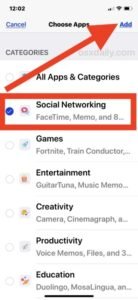
-
- Set the time limit to 1 minute (the lowest possible) to effectively block the app for the whole day.
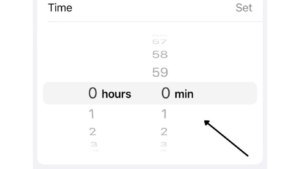
- Tap Add in the top right corner.
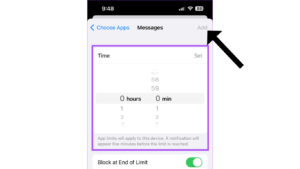
- Always Allowed:
-
- You can also choose apps that are always allowed, ensuring that essential apps are not restricted.
Using Content & Privacy Restrictions
For more stringent control over Instagram access, you can use the Content & Privacy Restrictions feature:
- Go to Settings > Screen Time.
- Tap Content & Privacy Restrictions and enter your Screen Time passcode if prompted.
- Toggle the Content & Privacy Restrictions switch to the On position.
- Tap Allowed Apps and then toggle off Instagram.
Additional Methods to Block Instagram
- Using Third-Party Apps: Several third-party apps offer more granular control over app blocking and usage monitoring. Apps like OurPact, Freedom, and Focus can help manage and block access to Instagram on iPhones.
- Changing Your Wi-Fi Settings: If you’re looking to block Instagram on your home network, you can do so by modifying your router’s settings to block the specific URLs associated with Instagram. This method requires a bit of technical knowledge.
Tips for Digital Well-being
Blocking Instagram is just the first step toward achieving digital well-being. Here are some additional tips:
- Set Specific Goals: Determine why you want to block Instagram and set specific goals to achieve with the extra time.
- Engage in Offline Activities: Rediscover hobbies and activities that don’t involve screens.
- Use Downtime: Schedule downtime during which only calls and allowed apps can be used.
Importance: How to Block Instagram on iPhone
Learning how to block Instagram on iPhone can be a significant step toward improving your focus, productivity, and overall well-being. By utilizing the built-in Screen Time feature or opting for third-party solutions, you can control your Instagram usage and reclaim your time. Remember, the goal isn’t just to block an app but to create a balanced digital life that fosters real-world connections and activities. Take the first step today and experience the benefits of a digitally mindful lifestyle.
FAQ:
How Can I Permanently Block Instagram?
To permanently block Instagram, use parental control features on your device or download third-party apps like Freedom or Self-Control. You can also block “instagram.com” in your router’s settings to prevent access over your home network.
How to Block Apps on iPhone?
To block apps on an iPhone, use the Screen Time feature in Settings, navigate to “Content & Privacy Restrictions,” then “Allowed Apps,” and toggle off the apps you wish to block.
How Do I Block Social Media on My iPhone?
Block social media on your iPhone by using Screen Time in Settings, choose “Content & Privacy Restrictions,” and either turn off specific apps in “Allowed Apps” or set daily limits in “App Limits.”
How Do I Limit Instagram on My iPhone?
Limit Instagram on your iPhone through Screen Time by adding a limit under “App Limits” for “Social Networking,” then customize the time for Instagram usage.