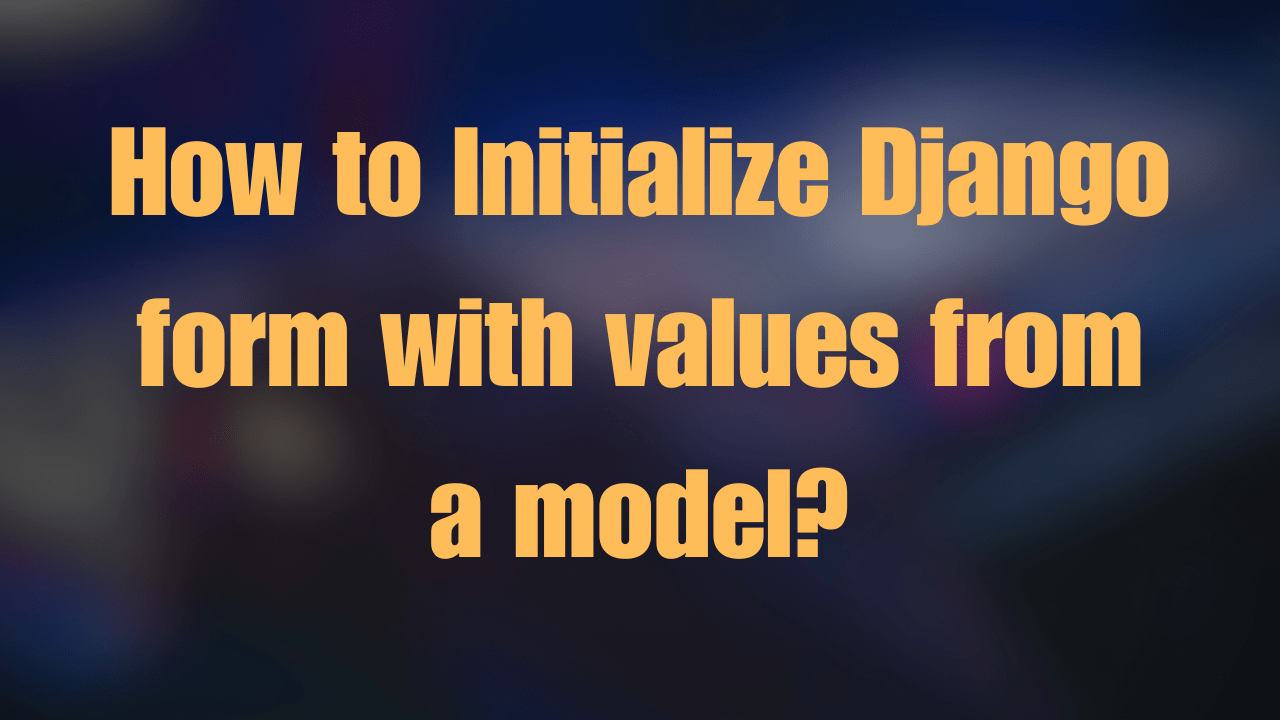How to Block Instagram on iPhone: A Comprehensive Guide
Introduction
Social media platforms like Instagram can be double-edged swords. While they offer a way to stay connected with friends and family, they can also be sources of distraction, anxiety, and even addiction. For iPhone users seeking a healthier digital lifestyle or wanting to manage their children’s screen time more effectively, learning how to block Instagram is a crucial step. This step-by-step guide will walk you through the various methods of how to block Instagram on iPhone, ensuring a more balanced and controlled digital environment.
Different Methods of How to Block Instagram on iPhone
Method 1: Using Screen Time

Enable Screen Time: Go to Settings > Screen Time. If you haven’t already, tap “Turn On Screen Time” and follow the setup instructions.
App Limits: Tap “App Limits,” then “Add Limit.” Find and select Instagram from the list of apps. Set the time limit to 1 minute (the lowest possible) to effectively block access for the day.
Downtime: For a more restrictive approach, use Downtime to schedule a period when only phone calls and allowed apps are available.
Pros: Integrated into iOS; customizability.
Cons: Can be bypassed; requires daily renewal for app limits.
Method 2: Using Content & Privacy Restrictions

Enable Restrictions: In Screen Time, navigate to “Content & Privacy Restrictions.” Enable it if it’s not already on.
Limit Adult Content: Under “Content Restrictions,” go to “Web Content” and select “Limit Adult Content.” Add “instagram.com” to the “NEVER ALLOW” list.
Pros: More challenging to bypass; restricts both the app and website access.
Cons: Limited to blocking web access; doesn’t directly block the app.
Method 3: Third-Party Apps

Several third-party apps offer more robust controls for blocking apps like Instagram. These apps often provide features such as scheduled access, detailed usage reports, and remote management for parental control.
Choose a Third-Party App: Research and select a reputable third-party app that meets your needs.
Install and Setup: Follow the app’s instructions to install and set it up on the iPhone. Most apps will require you to create an account and configure settings to block Instagram.
Pros: Comprehensive features; harder to bypass.
Cons: This may require subscription fees; privacy concerns with third-party apps.
Custom Solutions for Parents
Managing your child’s screen time and access to apps like Instagram is paramount for parents. Utilize the Family Sharing feature along with Screen Time to configure settings that ensure your child’s online safety and digital well-being.
Set Up Family Sharing: Go to Settings > [your name] > Family Sharing to set up. Add your child’s iPhone to your family group.
Use Screen Time for Family: Access your child’s Screen Time settings from your device to apply restrictions and monitor app usage.
Pros: Centralized control; promotes digital well-being.
Cons: Setup complexity; requires family members’ buy-in.
Importance
How to block Instagram on iPhone is a valuable skill in today’s digitally saturated world. Whether you aim to reduce distractions, protect your mental health, or safeguard your child’s online experience, the methods outlined above offer a range of solutions to meet your needs. Remember, blocking Instagram is not about cutting off social connections but about creating a more mindful and controlled digital environment. With this guide, you can take the first step towards a healthier digital lifestyle.
By following these steps, you can ensure a more balanced digital life, free from the constant distractions and potential negative impacts of social media. Remember, technology should serve to enhance your life, not detract from it.
FAQ:
How do I permanently block the Instagram app?
To permanently block the Instagram app on an iPhone, use “Screen Time” under Settings to set an app limit for Instagram to zero minutes, effectively blocking it. For a more permanent solution, uninstall the app and consider using parental control apps to prevent reinstallation.
How do you block Instagram?
To block Instagram, you can use device parental controls to restrict app access or modify internet router settings to block the website. On browsers, use website-blocking extensions to prevent access to Instagram.com.
How do I block apps on my iPhone?
On an iPhone, block apps by setting app limits in the “Screen Time” section of the Settings. Add a limit for the apps you want to block, setting the time to one minute to effectively restrict access.
How do I block Instagram feed on my iPhone?
To block the Instagram feed on an iPhone, limit your daily app usage using the “Screen Time” feature, setting it to a minimum. This reduces exposure to the feed, indirectly blocking access to it.