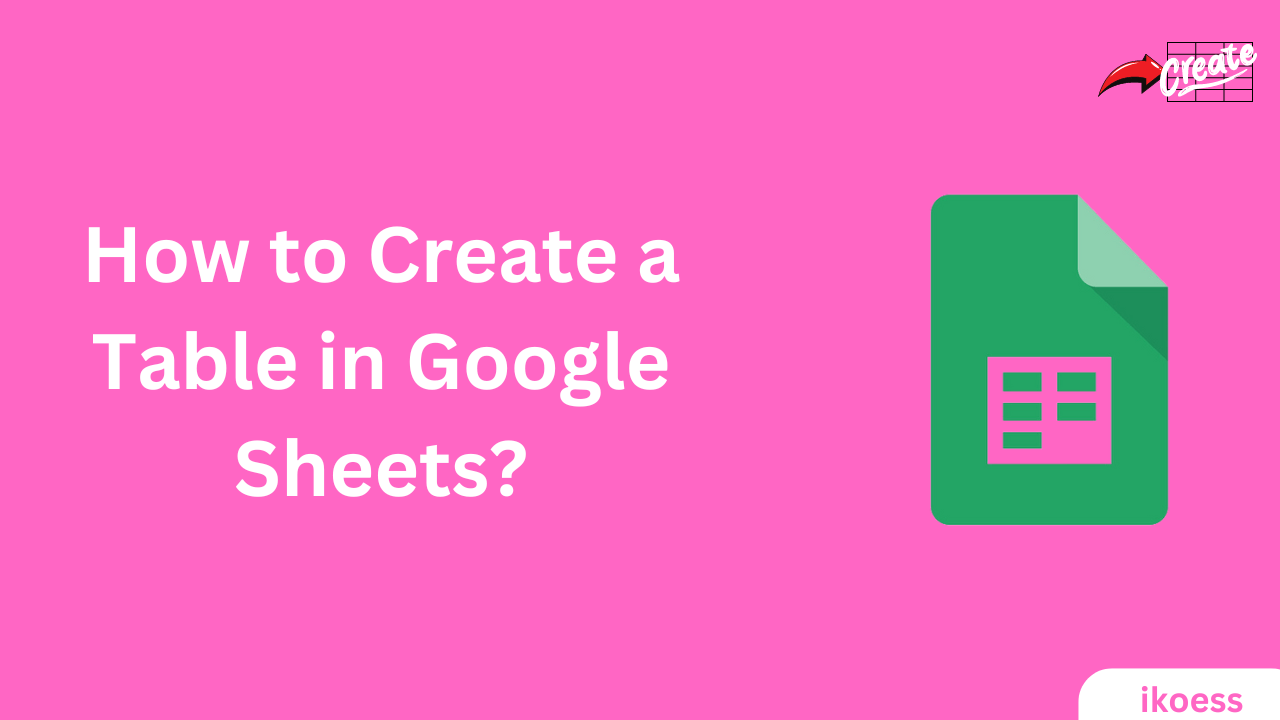How to Create a Table in Google Sheets: A Comprehensive Guide
Introduction
Organizing data effectively is a coveted skill across various industries in the digital era. Google Sheets, part of the broader suite of Google’s cloud-based applications, offers a robust data management, analysis, and collaboration platform. One fundamental aspect of working with Google Sheets is creating tables to organize information efficiently.
How to create a table in Google Sheets? This article provides a step-by-step guide on creating a table in Google Sheets, ensuring even beginners can master this essential skill. Following these detailed instructions to enhance your data management capabilities and leverage Google Sheets’ powerful features to streamline your workflows.
Understanding Google Sheets
What Google Sheets is and its potential. Google Sheets is a spreadsheet program that allows users to create, edit, and share spreadsheets directly in their web browser. It eliminates the need for software installation, making it accessible from any device with an internet connection. The collaborative feature of Google Sheets sets it apart, enabling multiple users to work on the same document simultaneously.
Preparing to Create a Table
Creating a table in Google Sheets begins with proper preparation. Here’s what you need to get started:
- Access to Google Sheets: Ensure you have a Google account and can access Google Sheets.
- Understanding Your Data: Know the type of data you plan to organize in the table, including the number of columns and rows needed.
Step-by-Step Guide for How to Create a Table in Google Sheets
Step 1: Open Google Sheets
Log into your Google account and navigate to Google Sheets. You can start with a blank spreadsheet or open an existing one where you want to add a table.

Step 2: Insert Data
Begin by inputting your data into the cells. You can type directly into the cells or copy and paste data from another source. Ensure your first row contains the headers or titles for each table column.

Step 3: Formatting Your Table
You must utilize Google Sheets’ formatting options to transform your data into a well-defined table. Here’s how:
- Borders: Highlight the cells containing your data, then click the “Borders” icon to add or customize borders around your cells.

- Text Formatting: Use the toolbar to change font type, size, and colour to distinguish headers from other rows or highlight essential data.

- Cell Color: Applying a fill color to header cells can make your table easier to read. Select the header row, then choose a fill color from the toolbar.

Step 4: Utilizing Filters
For enhanced functionality, add filters to your table. Filters allow you to sort and filter data based on criteria you set. Click on the “Data” menu, select “Create a filter,” and use the dropdown arrows in the header row to sort or filter your data.

Step 5: Conditional Formatting
Google Sheets offers conditional formatting to apply formatting rules based on the data automatically. This feature can highlight trends and outliers. Go to “Format” > “Conditional formatting” and set your criteria to apply formatting rules dynamically based on your data.

Advanced Table Features in Google Sheets
Beyond the basics, Google Sheets provides advanced features to enhance your tables further:
- Data Validation: Ensure data integrity by setting validation rules for what data can be entered into specific cells.
- Pivot Tables: Create tables to summarize and analyze your data extensively, providing insights and trends at a glance.
- Google Sheets Extensions: Explore add-ons and extensions that can extend the functionality of your tables, from automating data entry to integrating with other services.
Importance:
If you still have a question: How to create a table in Google Sheets? We want to believe this guide has proven useful to you and answered your question. Mastering creating a table in Google Sheets is a valuable skill that can significantly improve your data management and analysis capabilities. This step-by-step guide has outlined the process from preparing your data to utilizing advanced features, ensuring you can create functional and visually appealing tables.
By taking advantage of these techniques, you’ll be able to unlock the full potential of Google Sheets, making it an indispensable tool in your digital toolkit. Whether for personal projects, academic needs, or professional endeavors, the ability to create and manipulate tables in Google Sheets can streamline your tasks and enhance productivity.