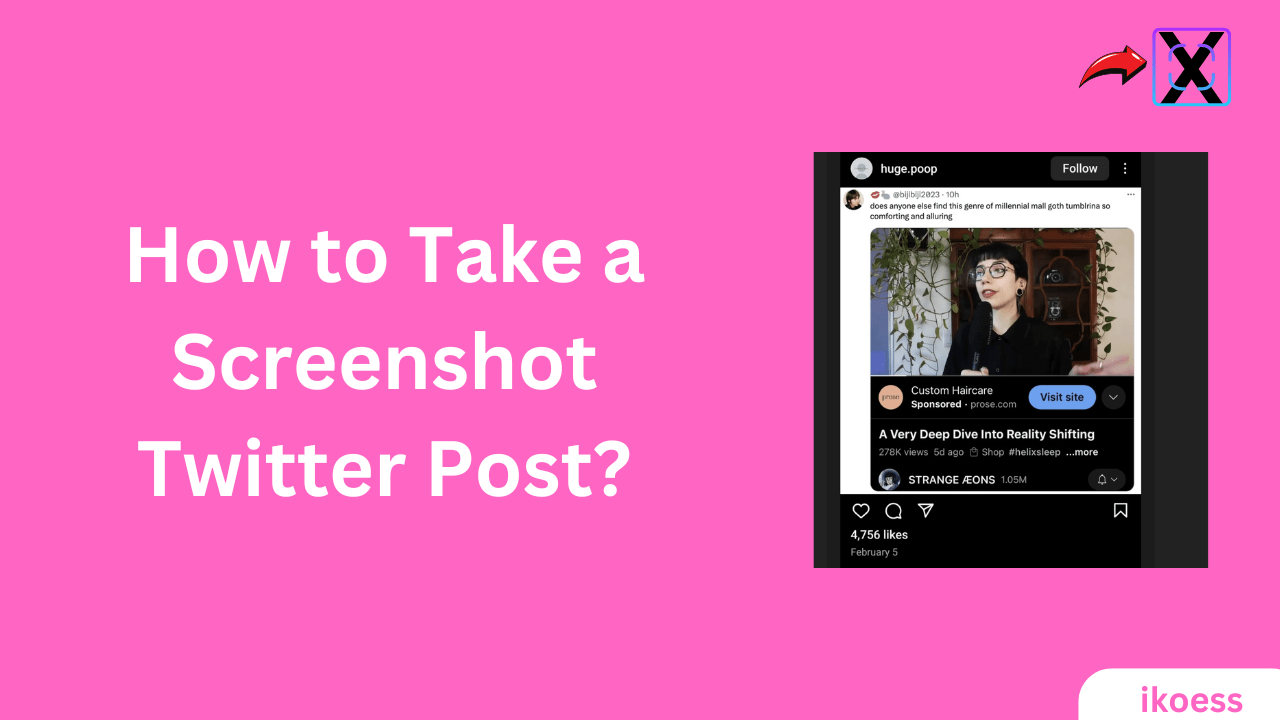Take a Screenshot of a Twitter Post: A Step-by-Step Guide
Social media, capturing and sharing moments has become essential to our digital lives. With its many tweets, moments, and threads, Twitter is a goldmine of content waiting to be explored and shared. Whether it’s a groundbreaking tweet, a hilarious reaction, or a memorable thread, knowing how to take a screenshot Twitter post is a skill worth having. This comprehensive guide will walk you through the step-by-step process, ensuring you can effortlessly capture and share Twitter posts.
Introduction:
Twitter’s dynamic nature means that content can rapidly change, disappear, or become difficult to find again. Screenshots offer a way to capture a moment in its current state, allowing for easy sharing, referencing, or saving for personal archives. Knowing how to screenshot a Twitter post effectively is a valuable digital skill, Whether for work, personal reference, or just sharing a laugh with friends.
Understanding the Basics
Before diving into the specifics, it’s essential to understand the legal and ethical considerations of taking and sharing screenshots of Twitter posts. Always respect privacy and consider the implications of sharing content, especially if the tweets are from private accounts or contain sensitive information.
Step-by-Step Guide to Taking a Screenshot Twitter Post
On Mobile Devices (iOS and Android)
- Find the Tweet: Navigate to the Twitter app or website on your mobile device and locate the tweet you wish to capture.
- Capture the Screenshot:
-
- iOS: Press the side button and the volume up button simultaneously. For older models, press the home and power buttons together.

- Android: Press the power and volume down buttons at the same time. Some devices might have alternative methods, like a palm swipe or a specific gesture.

- Edit and Save: Once captured, the screenshot can be edited or cropped directly in your photo gallery. Save the edited screenshot for sharing or future reference.
On a Desktop or Laptop
- Locate the Tweet: Open Twitter in your web browser and find the tweet you want to screenshot.
- Capture the Screenshot:
-
- Windows: Press “PrtScn” to capture the entire screen or “Alt + PrtScn” for the active window. Use “Windows + Shift + S” to open the Snipping Tool for more precise captures.
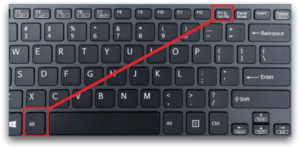
- Mac: Press “Command + Shift + 4” to turn the cursor into a crosshair, allowing you to select the portion of the screen you want to capture.
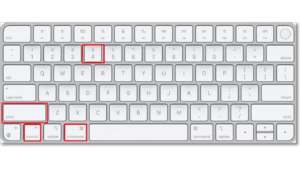
- Edit and Save: The screenshot will be saved to your clipboard or files, depending on your operating system. Use image editing tools to make any necessary adjustments before saving or sharing.
Tips for Perfect Screenshots
- Ensure Readability: Zoom in on the tweet if necessary to ensure the text is readable in the screenshot.
- Consider Context: Sometimes, capturing comments or the number of retweets and likes can add valuable context to the screenshot.
- Legal and Ethical Considerations: Always consider the privacy and potential implications of sharing screenshots, especially without the original poster’s consent.
Advanced Techniques
- Using Third-Party Apps: There are several apps and browser extensions available that can enhance your screenshot capabilities, offering features like scheduled captures, editing tools, and more.
- Capturing Video: If the tweet includes a video you wish to share, consider screen recording tools on your device or third-party software.
Importance: Mastering the Art of Capturing Twitter Moments
How to take a screenshot Twitter post empowers you to capture and share the essence of Twitter’s fleeting moments. Screenshots are fundamental to navigating the digital world, whether for personal reference, professional use, or simply sharing content with friends. This step-by-step guide lets you easily capture Twitter posts, ensuring you never miss out on sharing those invaluable tweets.
Remember, while screenshots can preserve and share moments of digital history, it’s crucial to do so responsibly, respecting the privacy and rights of content creators. As you become proficient in taking screenshots of Twitter posts, consider the impact of your shares and the importance of digital etiquette. With your newfound knowledge, capture the moments that matter most on Twitter.