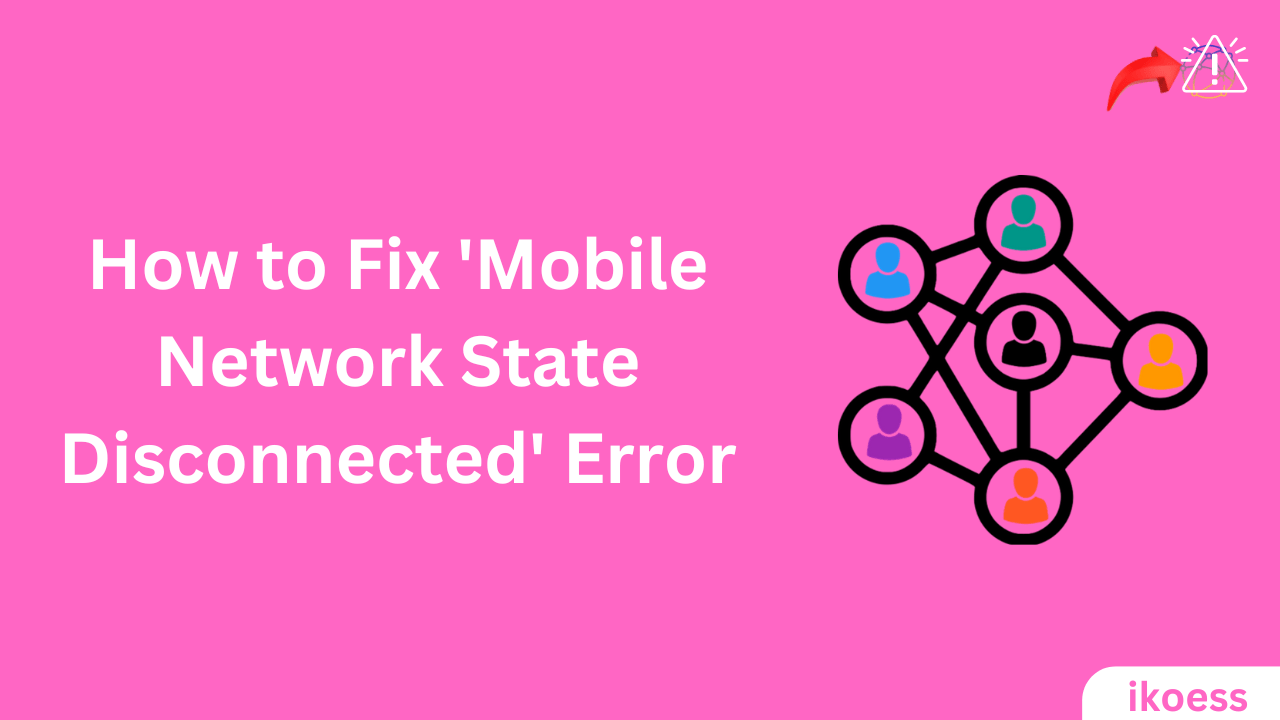Fix ‘Mobile Network State Disconnected’ Error: 8 Methods
Introduction:
Staying connected is more crucial than ever. However, encountering the ‘Mobile Network State Disconnected’ error can bring your digital life to a halt, preventing you from making calls, sending texts, or using mobile data. This guide aims to provide practical solutions to this frustrating issue, ensuring that your mobile connection remains stable and reliable. Our step-by-step approach lets you troubleshoot and solve the problem, keeping your digital activities uninterrupted.
Understanding the ‘Mobile Network State Disconnected’ Error:
The solution is essential to grasp what the ‘Mobile Network State Disconnected’ error signifies. This status indicates that your mobile device cannot establish a connection to the cellular network, affecting your ability to communicate and access the internet over your mobile data. Several factors can trigger this error, including software glitches, incorrect settings, or network-related issues.
Method 1: Restart Your Device
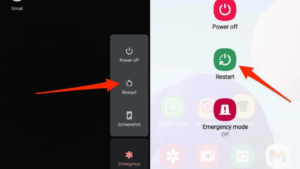
The first and most straightforward step is to restart your device. A simple reboot can often resolve minor glitches and refresh your network connection.
- Power off your device.
- Wait for a few seconds.
- Power it back on.
Method 2: Check Your SIM Card
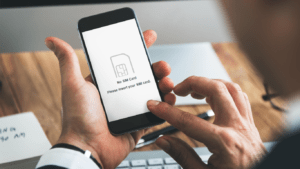
A misplaced or damaged SIM card could be the root of the problem. Ensure that your SIM card is inserted correctly and undamaged.
- Turn off your device and remove the SIM card.
- Check for any visible signs of damage.
- Reinsert the SIM card carefully and turn on your device.
Method 3: Enable Airplane Mode
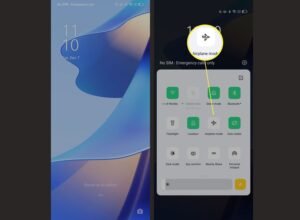
Temporarily enabling airplane mode can reset your network connections.
- Swipe down from the top of your screen to access the quick settings.
- Tap the airplane mode icon to enable it.
- Wait for about 30 seconds, then turn off airplane mode.
Method 4: Update Your Device’s Software
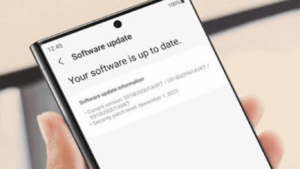
Outdated software can lead to compatibility issues with network services.
- Go to Settings > About phone > Software updates.
- If an update is available, follow the prompts to install it.
Method 5: Check Network Settings
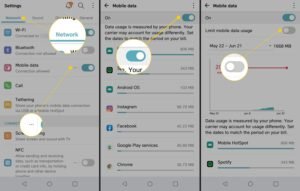
A proper network setting can prevent your device from connecting to the mobile network.
- Go to Settings > Mobile network.
- Ensure that the network mode is set to select the best available network type.
Method 6: Reset Network Settings
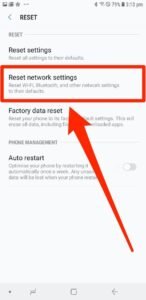
Resetting your network settings can resolve incorrect configurations.
- Go to Settings > System > Reset options > Reset Wi-Fi, mobile & Bluetooth.
- Follow the prompts to reset your network settings.
Method 7: Contact Your Network Provider
Sometimes, the issue might be on the network provider’s end. Contacting your provider can clarify if there are any ongoing network outages or if your account is in good standing.
Method 8: Factory Reset

A factory reset can resolve deep-seated software issues as a last resort. However, this will erase all data on your device, so back up your data first.
- Go to Settings > System > Reset options > Erase all data (factory reset).
- Follow the prompts to reset your device.
Importance:
Encountering the ‘Mobile Network State Disconnected’ error can be frustrating but often fixable with some troubleshooting. Following this guide can resolve the issue and restore your mobile network connection. Whether it’s a simple restart or a more involved factory reset, these methods are designed to tackle the root causes of the disconnection, ensuring that you remain connected to the digital world without interruption. If the problem persists, seeking assistance from your device manufacturer or network provider is advisable for further diagnosis and support.