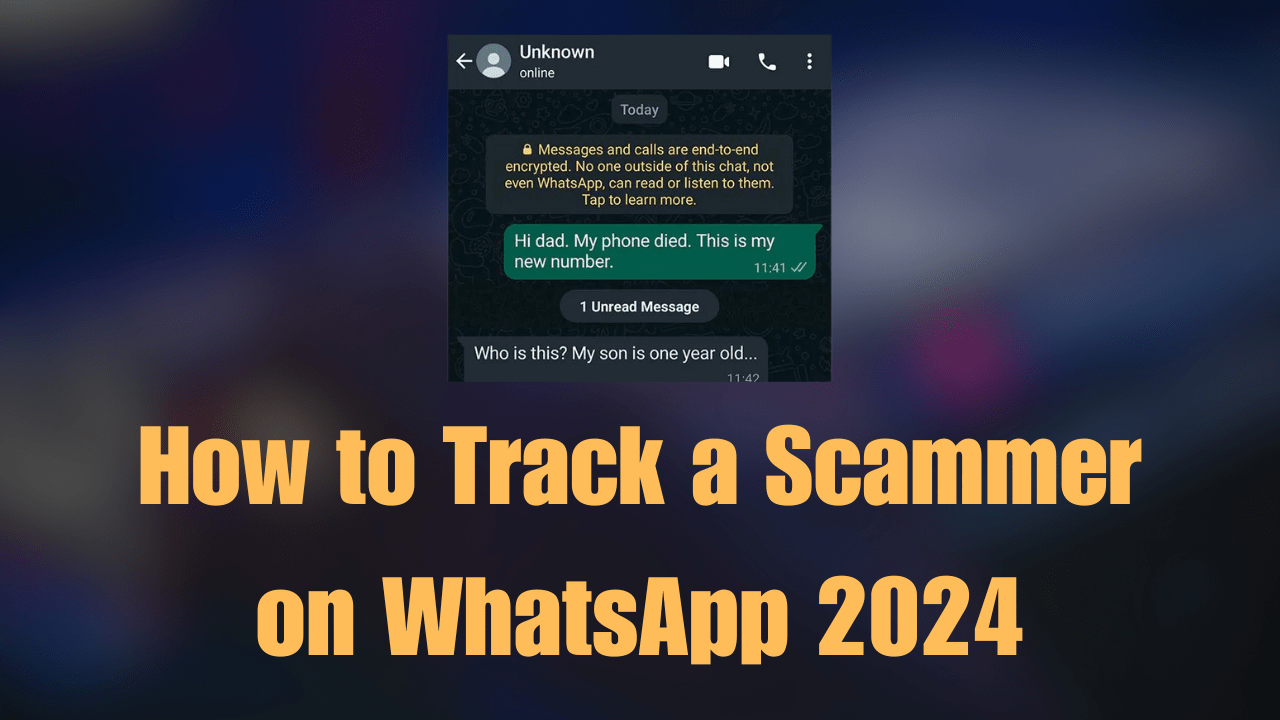Microphone Locations on Your iPhone 11: A Step-by-Step Guide
Introduction
In the world of smartphones, Apple’s iPhone 11 stands out for its sleek design, powerful performance, and advanced features. Among its numerous functionalities, capturing clear audio through its built-in microphones is essential for phone calls, video recordings, voice commands, and more. If you’ve ever wondered, “Where is the microphone on iPhone 11?” You’re not alone. This guide will take you through a detailed exploration of the iPhone 11’s microphone locations and how to maximize their functionality for your needs. By understanding the placement and use of these microphones, users can enhance their audio input quality for various applications.
Where is the microphone on iPhone 11
Microphone Locations on the iPhone 11

Where is the microphone on iPhone 11? The iPhone 11 comes equipped with multiple microphones to support a wide range of functions, including noise cancellation during calls and high-quality audio capture for videos. Here’s a breakdown of their locations and primary purposes:
- Bottom Microphone: Located at the bottom edge of the iPhone 11, this microphone is primarily used for voice input during phone calls and voice recording. It’s also active when using Siri and dictating text.
- Front Microphone: Situated near the front-facing camera, this microphone plays a crucial role in FaceTime calls and selfie videos, ensuring that your voice is clearly captured.
- Rear Microphone: Found next to the rear cameras, this microphone enhances audio capture during video recording with the main camera. It focuses on sound coming from the direction the camera points at, improving the overall quality of audio in your recordings.
Maximizing Microphone Performance

To get the most out of your iPhone 11’s microphones, follow these tips:
- Keep Microphone Ports Clean: Dust and debris can block microphone ports, reducing sound quality. Gently clean the ports with a soft brush or compressed air.
- Use the Right Microphone for the Job: Choose the microphone that best suits your current task mindfully. For example, use the front microphone for FaceTime calls and the rear microphone for video recordings.
- Avoid Covering Microphones: When holding your iPhone 11, make sure your hands or case are not covering the microphones. This can muffle the sound and reduce clarity.
Troubleshooting Microphone Issues

If you encounter issues with your iPhone 11’s microphones, consider the following solutions:
- Check for iOS Updates: Ensure your iPhone 11 is running the latest version of iOS, as updates can fix bugs and improve microphone performance.
- Reset your iPhone Settings: Sometimes, resetting your settings can resolve microphone problems. Go to Settings > General > Reset > Reset All Settings. This won’t erase your data, but you’ll need to reconfigure your settings.
- Contact Apple Support: If the issue persists, it may be a hardware problem. Contact Apple Support or visit an Apple Store for professional assistance.
Importance
If you still have a question: Where is the microphone on iPhone 11? We want to believe this guide has proven useful to you and answered your question. The iPhone 11’s microphones are ingeniously integrated into its design, serving multiple purposes across various applications. By understanding where these microphones are located and how to optimize their performance, users can significantly enhance their audio input quality. Whether you’re making a call, recording a video, or using voice commands, knowing how to effectively use and maintain your iPhone 11’s microphones is key to achieving the best results. Armed with this knowledge, you can ensure that your voice is always heard loud and clear, regardless of the task at hand.
FAQ:
Where is the iPhone 11 microphone located?
The iPhone 11 has microphones at the bottom edge, near the front-facing camera, and next to the rear cameras for calls, videos, and recordings.
How do I clean my microphone on my iPhone 11?
Use a soft, dry cloth or a soft-bristled brush to gently clean the microphone ports, avoiding liquids and compressed air.
How do I check my iPhone microphone?
Record a voice memo and play it back, or use Siri to test the microphone’s clarity and functionality.
How do I adjust the microphone on my iPhone 11?
Manage app permissions for microphone access via Settings > Privacy > Microphone, and use external devices for improved audio capture.