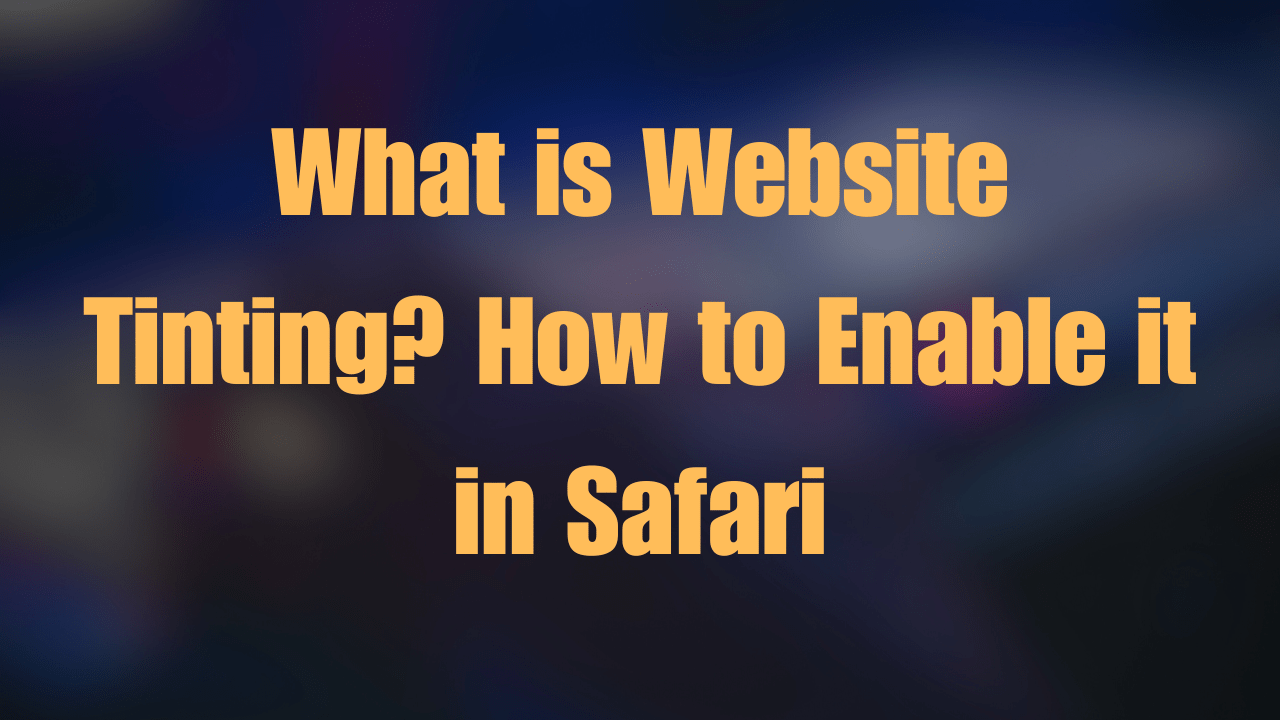sWhat is Website Tinting? How to Enable it in Safari Comprehensive Guide
Introduction: What is Website Tinting
One of the innovative approaches to enhance this experience is through ‘Website Tinting.’ This technique, particularly utilized in Safari, Apple’s web browser, aims to offer a more immersive and cohesive browsing experience by aligning the browser’s appearance with the color scheme of the website being visited. “What is Website Tinting” Step by step guide and provides knowledge on how to enable it in Safari.
The Essence of Website Tinting
Website Tinting is more than just a visual enhancement. It’s a thoughtful integration of web design and user interface (UI) design, fostering an environment where the browser and the website appear as one unified entity. This subtle yet impactful change can significantly improve user engagement, reduce distractions, and promote a harmonious visual flow, making browsing a more pleasant experience.
Benefits of Website Tinting
- Enhanced User Experience: By matching the browser’s toolbar color to the website, users can enjoy a more immersive and less distracting browsing session.
- Visual Harmony: It creates a seamless visual transition between the website and the browser, offering a cleaner, more integrated look.
- Brand Reinforcement: For businesses, it’s an opportunity to extend their branding rights into the user’s browser, reinforcing their identity and color scheme.
How to Enable Website Tinting in Safari: A Step-by-Step Guide

Enabling Website Tinting in Safari is straightforward. Here’s how you can do it:
- Ensure Safari and macOS/iOS are Updated: Website Tintings requires the latest versions of Safari and your operating system to work efficiently.
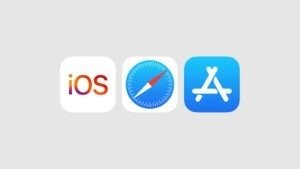
- Access Safari Settings: On your Mac, open Safari and navigate to ‘Preferences.’ On iOS devices, go into the ‘Settings’ app and scroll down to Safari.
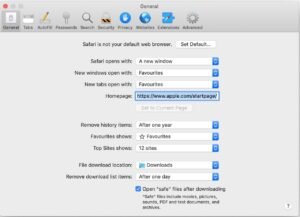
- Enable Website Tinting: Look for an option labeled ‘Show color in tab bar’ on macOS or a similar setting on iOS. Enabling this will activate Website Tintings.
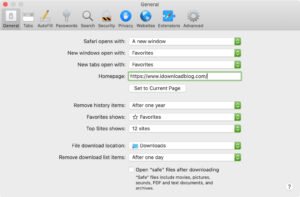
- Visit a Website to See the Effect: Once enabled, navigate to any website. Notice how the browser’s top bar adopts the primary color of the site, seamlessly blending the browser with the webpage.
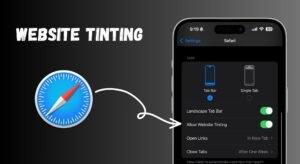
Implementing Website Tinting for Web Developers
For web developers interested in optimizing their sites for Website Tintings in Safari, it involves specifying the theme color meta tag in the HTML of your website. This tag tells Safari what color to use for tintings. Here’s a basic example:

| <meta name=”theme-color” content=”#yourColorCode”> |
Replace #yourColorCode with the hexadecimal color code of your choice. This simple addition can make your website more engaging and visually integrated with Safari.
Challenges and Considerations
While Website Tintings offers numerous benefits, there are a few considerations:
- Color Choices: The chosen color should ensure that the text and icons on the browser’s toolbar remain legible.
- User Preferences: Some users may prefer a standard browser look. It’s essential to consider this diversity in user preferences.
Importance: The Impact of Website Tinting on Digital Experience
If you still have a question: What is Website Tinting? We want to believe this guide has proven useful to you and answered your question. Website Tintings is more than a visual gimmick; it’s a testament to the evolving relationship between web design and user experience. By blending the visual elements of a website with the browser interface, Safari’s Website Tintings feature not only enhances the aesthetic appeal but also reinforces brand identity and creates a more immersive digital environment.
As we’ve explored, enabling this feature is a simple yet effective way to elevate your browsing experience. Whether you’re a casual user or a web developer, taking advantage of Website Tintings can lead to a more cohesive and engaging digital world.
FAQ:
How do I allow website tinting in Safari?
To enable website tintings in Safari, navigate to Safari’s Preferences, then select “Show color in tab bar” to activate the feature, allowing the browser to adopt website colors.
What is Apple’s website tinting?
Apple’s website tintings is a Safari feature that enhances the user experience by harmonizing the browser’s interface with the website’s primary color and promoting visual cohesion.
What is the point of website tinting?
The purpose of website tintings is to offer a unified and immersive browsing experience by blending the browser’s and website’s color schemes, enhancing user engagement and aesthetic appeal.
What does allow tinting mean?
Allowing tintings enables a browser, like Safari, to dynamically change its interface color to match the primary color of the website being visited, creating a cohesive visual experience.