How to Remove the WebCord Virus in 2024: A Comprehensive Guide
The WebCord virus emerges as a formidable adversary. This malicious software, known for hijacking browser homepages and redirecting search queries to shady search engines, has troubled many by bombarding their browsing experience with unwanted advertisements.
In 2024, the fight against such cyber threats will continue with vigor. This article delves into understanding the WebCord virus and how it infiltrates computers and provides a step-by-step guide on eradicating this unwelcome guest from your system.
Understanding WebCord
WebCord is not just a nuisance; it’s a sophisticated form of malware that alters your browser’s functionality without consent. By redirecting your search queries and displaying incessant advertisements, it aims to generate revenue at your expense. These ads often promote fake software updates, tech support scams, and other dubious software, further endangering digital safety.
The Infiltration of WebCord
The installation of WebCord often occurs without the user’s explicit knowledge. It sneaks onto computers through bundled software installations, cracked games, or deceptive advertisements. This surreptitious entry is a common tactic for many forms of malware, making vigilance and cautious software installation paramount.
Step-by-Step Removal Guide
Eliminating the WebCord virus requires a thorough approach, which is detailed below. This guide is designed to be comprehensive, employing various software tools to ensure a clean, WebCord-free system.
STEP 1: Uninstall Malicious Programs

Firstly, identify and uninstall any unknown or malicious programs from Windows. Navigate to “Apps” and “Apps & features” through the Settings app to find and uninstall suspicious programs. This step is critical in removing the groundwork that WebCord may have laid in your system.
STEP 2: Reset Browser Settings

Malware like WebCord often alters browser settings. Resetting your browsers to their default settings will undo these changes, removing spam notifications and malicious extensions.
STEP 3: Terminate Suspicious Programs with Rkill

Rkill is designed to terminate malware processes, allowing your security software to function correctly and clean your computer. Run Rkill before proceeding to the following steps to ensure an unimpeded malware removal process.
STEP 4: Remove Trojans and Unwanted Programs with Malwarebytes

Malwarebytes is a renowned anti-malware tool that excels in detecting and removing malware that traditional antivirus might miss. Its comprehensive scan will further clean your system of any WebCord or related malware traces.
STEP 5: Eliminate Rootkits with HitmanPro
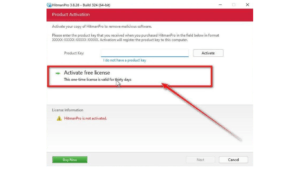
HitmanPro provides a second scanning layer, targeting rootkits and other deeply embedded malware. Its cloud-based scanning technology offers another level of security to ensure your system is clean.
STEP 6: Clean up with AdwCleaner
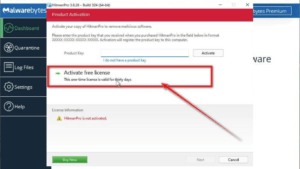
AdwCleaner removes unwanted browser policies and adware, cleaning up any residual elements that other tools might have missed. It’s particularly effective in eliminating browser hijackers like WebCord.
STEP 7: Final Checks with ESET Online Scanner

To ensure no stone is left unturned, perform a final scan with ESET Online Scanner. This tool provides a deep scan of your system to catch any lingering threats, ensuring your computer is thoroughly cleaned.
Importance: Safeguarding Your Digital Life
Removing the WebCord virus from your computer is not just about following instructions; it’s about taking proactive steps to protect your digital life. Always be cautious when installing software, opting for custom installations to avoid unwanted bundled software. Regularly updating your anti-malware tools and practicing safe browsing habits are your best defenses against threats like WebCord.