How to do Financial Analysis with Microsoft Excel in 2024: A Step-by-Step Guide
Introduction
The ability to analyze financial data efficiently and accurately has never been more critical. As we enter 2024, Microsoft Excel is an indispensable tool for finance professionals and enthusiasts alike. This guide will delve deeper into how to do financial analysis with Microsoft Excel, providing a step-by-step approach to leverage its powerful features for your economic analysis tasks.
Whether you are a seasoned analyst or just starting, mastering financial analysis with Microsoft Excel can significantly enhance your decision-making process and provide insights that could help you determine the difference between success and failure.
Understanding Financial Analysis
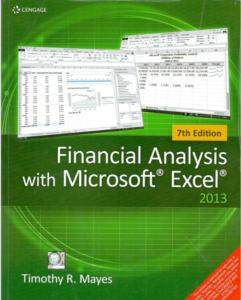
The technicalities of using Microsoft Excel, it’s essential to understand what financial analysis involves. Economic analysis evaluates businesses, projects, budgets, and other finance-related entities to determine their performance, stability, and profitability. It analyzes historical data to forecast future conditions, making it a cornerstone of investment decision-making, business planning, and financial management.
Getting Started with Microsoft Excel
With its grid of cells, formulas, and functions, Microsoft Excel is a powerful tool for carrying out complex calculations and analysis. To get started, familiarize yourself with Excel’s interface, essential functions (SUM, AVERAGE, etc.), and how to navigate between sheets. Ensure you have the latest version of Excel to take advantage of all new features and security updates.
Importing Financial Data
The first step in financial analysis with Microsoft Excel is importing your financial data into Excel. You can input data manually, but for large datasets, consider importing data directly from financial databases or using Excel’s built-in Data Types feature for stocks and geography data.
Organizing Your Data
Once your data is in Excel, organize it logically. Use separate sheets for different types of data (e.g., income statements, balance sheets, cash flow statements) and use tables for better management and analysis. Clear labeling and consistent formatting are vital to keeping your workbook navigable and understandable.
Conducting Ratio Analysis
Ratio analysis is a fundamental aspect of financial analysis, providing insights into a company’s performance across various areas. Excel simplifies calculating ratios like the current ratio, debt-equity ratio, return on equity, and many others. Utilize formulas to compute these ratios and compare them against industry benchmarks to assess your company’s standing.
Creating Financial Models
Financial modeling is where Excel’s true power shines. Building forecasting, valuation, or budgeting models allows analysts to predict future financial scenarios based on different assumptions. Excel offers a range of features, such as Scenario Manager, What-If Analysis, and advanced charting capabilities, to build comprehensive financial models.
Visualizing Data
One of Excel’s strengths is its data visualization capabilities. Use charts and graphs to present your financial analysis visually, making complex data more accessible and understandable. Dynamic charts linked to your analysis can update automatically as your data changes, providing real-time insights.
Advanced Excel Features for Financial Analysis
To take your financial analysis to the next level, explore advanced Excel features like PivotTables for summarizing and analyzing large datasets, the Power Query Editor for cleaning and transforming data, and DAX formulas in Power Pivot for complex data models.
Best Practices for Financial Analysis with Excel
- Always double-check your formulas and functions to ensure accuracy.
- Use Excel’s auditing tool to trace precedents and dependents, helping identify errors.
- Document your work by adding comments and using descriptive names for your tables and ranges.
- Keep learning. Excel is continuously updated with new features and functionalities.
Importance: Financial Analysis with Microsoft Excel
If you still have a question: How to do financial analysis with microsoft excel? We want to believe this guide has proven useful to you and answered your question. Financial analysis with Microsoft Excel is a skill that remains in high demand in 2024. By following this step-by-step guide, from importing and organizing your financial data to conducting in-depth analysis and visualization, you’ll unlock the full potential of Excel as a financial analysis tool.
Remember, the key to practical financial analysis lies in crunching numbers and interpreting the data to make informed decisions. As you become more proficient with Excel, you’ll find it an invaluable asset in your financial toolkit, helping you to navigate the complexities of the financial world with confidence and precision.
FAQ:
How Excel Can Be Utilized for Financial Analysis
Excel is crucial for financial analysis, offering data organization, complex calculations, and economic modeling. It supports forecasting, risk assessment, and investment valuation with features like pivot tables, NPV, and IRR functions alongside data visualization tools.
Is Excel Sufficient for Financial Analysts?
Excel meets financial analysts’ basic to intermediate needs with its calculation and visualization capabilities. However, integrating specialized software or programming languages like R or Python may be necessary for advanced tasks.
What Excel Formulas Do Financial Analysts Use?
Financial analysts frequently use formulas such as PV, FV, NPV, and IRR for investment evaluations; PMT for loan payments; VLOOKUP and HLOOKUP for data search; and SUMIF and COUNTIF for conditional operations.
How to Create a Financial Report in Excel
To create a financial report in Excel, compile financial data, organize it into structured sheets, input and analyze the data using formulas, visualize trends with charts, summarize key findings, and ensure consistent formatting for clarity.